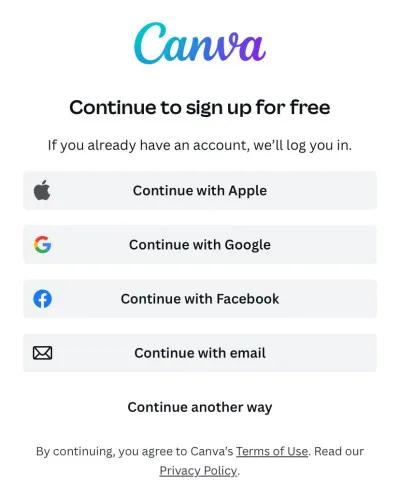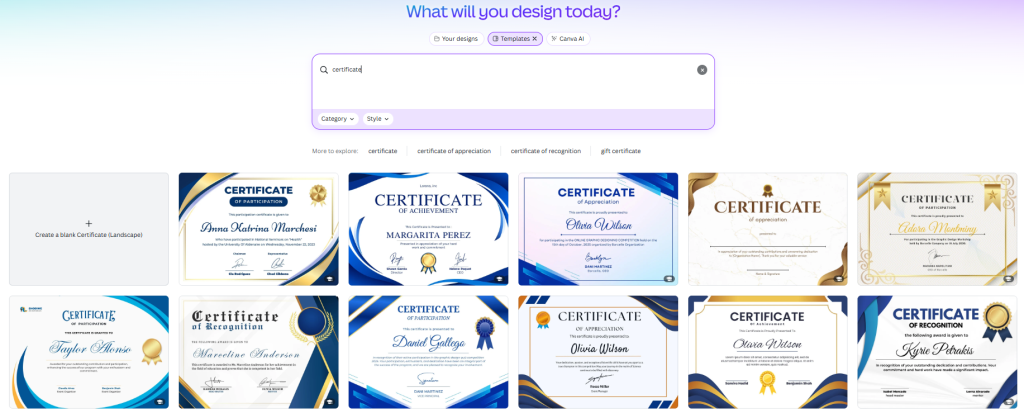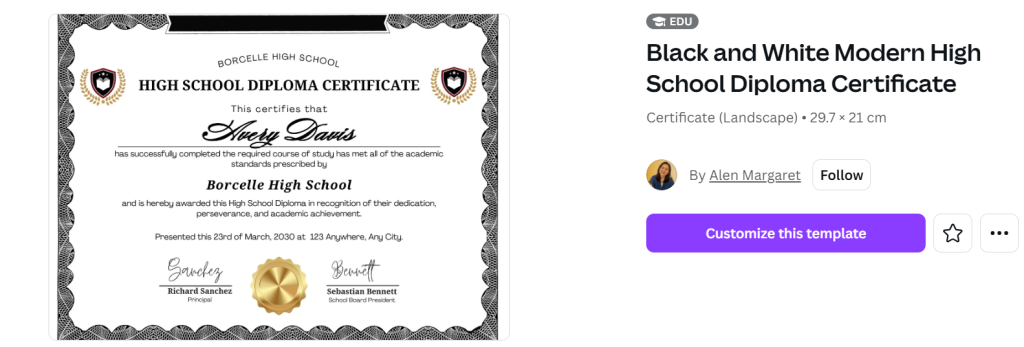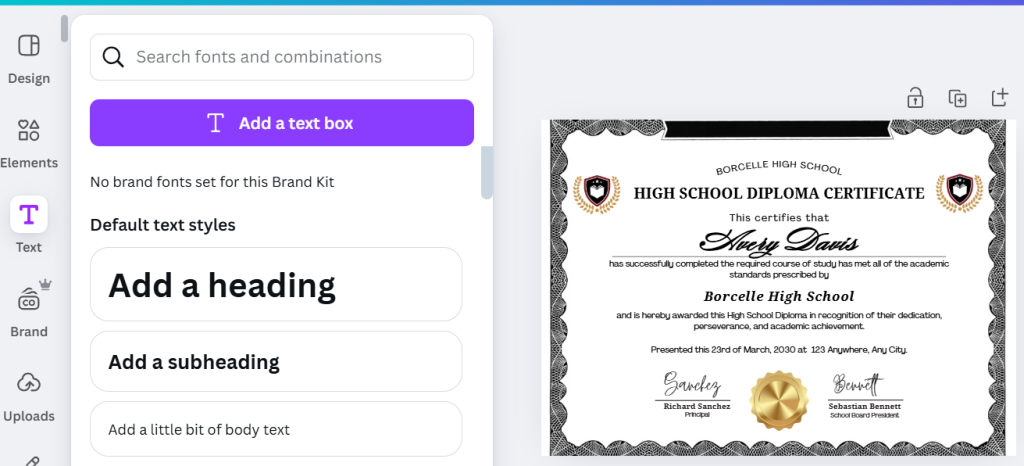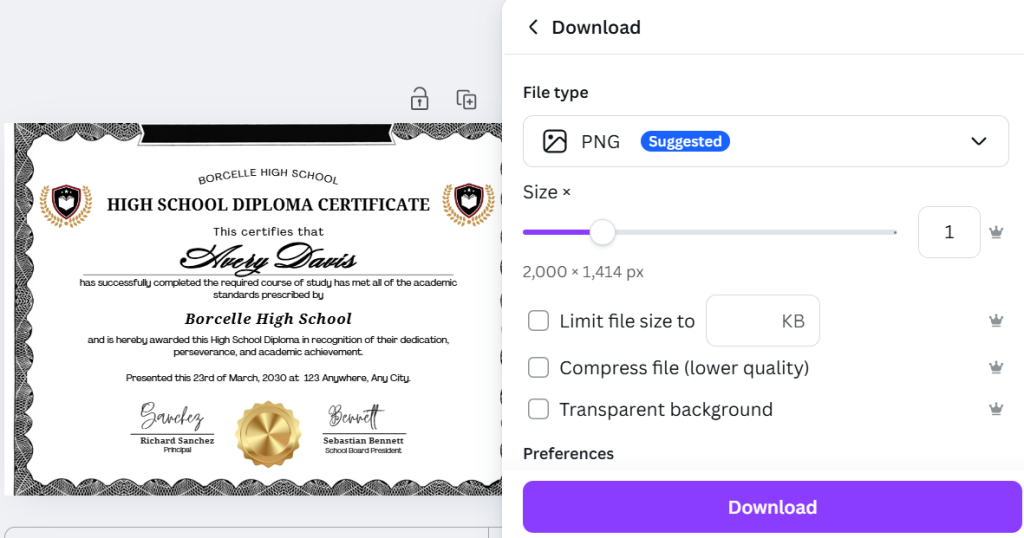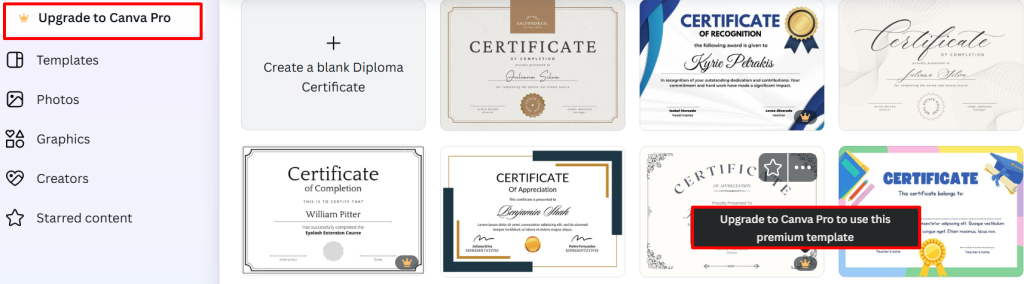Picture this: you lost your diploma or just want a framed certificate on the wall – and Canva seems like the perfect shortcut. After all, it brags about “free custom printable diploma certificate templates” and a drag-and-drop design suite. It is tempting: sign up in minutes, pick a polished layout, swap in your name, and click print. But before you hit that download button, let’s unpack the full story. We’ll walk through the DIY process step-by-step with Canva, and then reveal the hidden catch – from extra costs to authenticity pitfalls. By the end, you’ll know whether Canva is the right tool or if a specialist service (think BestDCD or TobuyDiplomas) might be smarter for your replacement diploma.
Step-by-Step: Building Your Diploma in Canva
- Sign Up and Log In. First, go to Canva.com and create a free account (or sign in). The free plan is generous (250,000+ templates, 5GB storage), but remember: some templates and images are marked Pro (you’ll need the $12.99/mo subscription to unlock all premium assets).
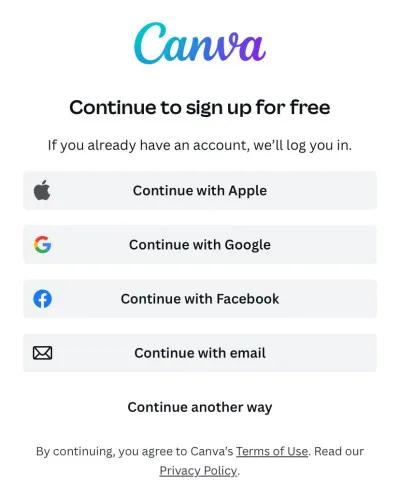
- Find a Diploma/Certificate Template. In the Canva home page, use the search bar and type “certificate” or “diploma.” You’ll see hundreds of results – all sorts of styles from modern minimal to ornate traditional. You can filter by theme (achievement, graduation) or style (elegant, corporate) on the side.
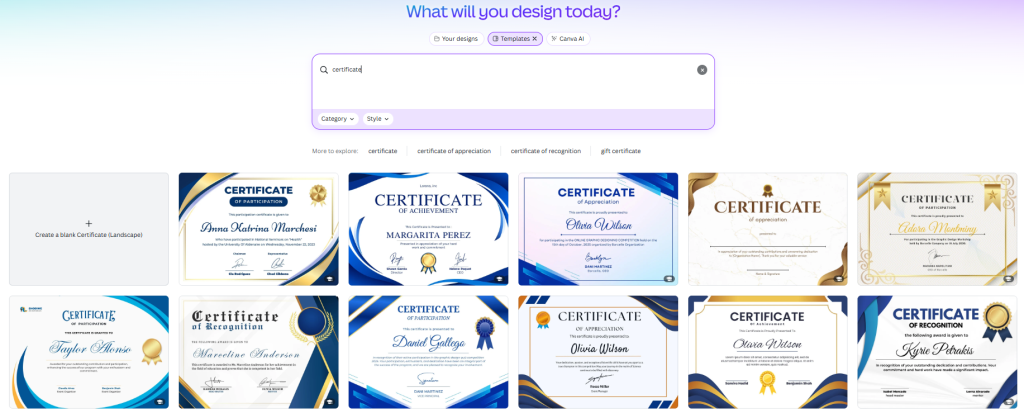
- Pick one that matches what you need. (No graphic design degree required – “there are many great designs, so you don’t have to hire a professional designer.)
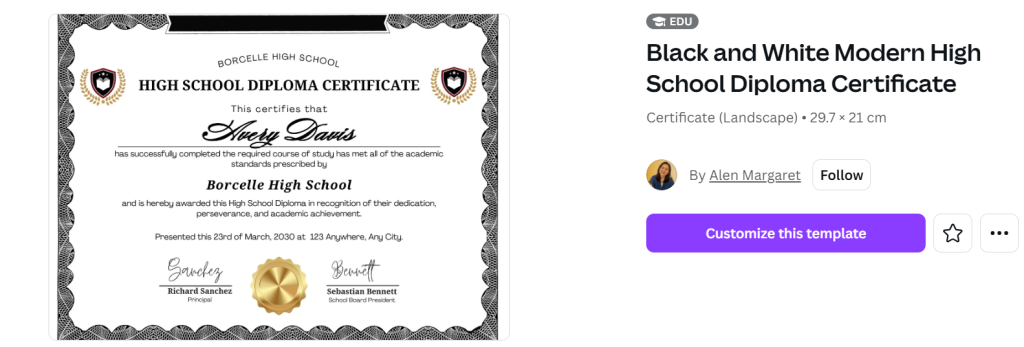
- Personalize the Text. Click on the template’s text boxes and enter your details: the recipient’s name, school/program, degree name, date, signatures, etc. Canva makes this as easy as typing in the boxes. You can change the font, size, color and alignment with the text toolbar. Try to match the real diploma’s look (e.g. use classic serif fonts, center all text, spell-check every name) – this is what official certificates do. (Pro tip: stick to professional fonts and layouts. Inconsistencies like mixed fonts or off-center lines are a dead giveaway of an amateur job.
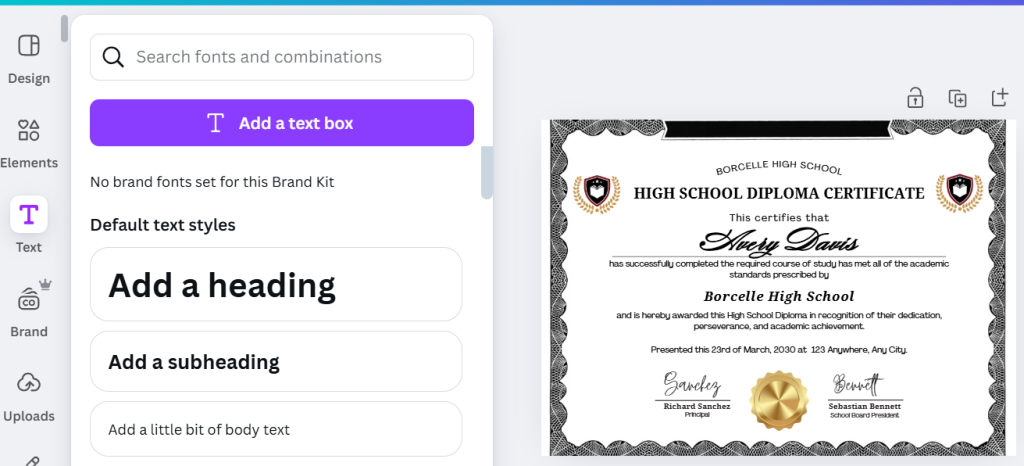
- Add Design Elements and Logos. Now jazz it up with graphics. In the side panel, switch to Elements: here you can add borders, flourishes, ribbon badges, or stock logos. You might even drop in a school crest or an official seal image (if you have a legitimate copy). Canva’s library has lots of free shapes and icons. For example, click “Graphics” to browse award ribbons or lines and shapes for underlines. Drag and drop them into place, resize or recolor as needed. Be creative, but don’t go overboard – too many loud images can look cheesy.
Note: Only use images you own or that are clearly royalty-free. Do not swipe trademarked logos or copyrighted art without permission. Remember, Canva’s elements themselves are licensed stock; you only have permission to use them, not ownership (Funny tip: you can use Canva’s logo maker, but you can’t trademark its templates – they’re public designs.)
- Download and Print. Once your design is set, click the Share/Download button. Choose PDF Print or high-res PNG for best quality. Then hit Download. (Alternatively, Canva even offers a Print service: “order prints with Canva” appears in the menu – they’ll mail you copies.) If you’re printing yourself, use heavy cardstock and a color printer. Many people also upload the PDF to a pro print shop. Even FedEx Office can handle this – they advertise “full-color, high-quality printing for a professional presentation” on certificates. In short, don’t skimp on paper or printer settings if you want it to feel real.
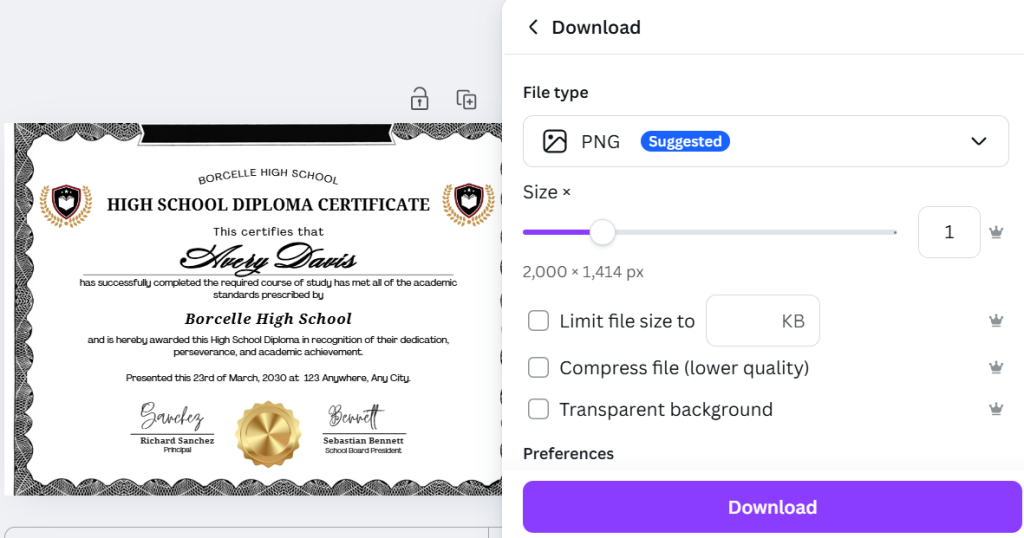
That sounds simple enough, right? But hold on – now let’s flip the script.
The Canva Catch: What They Don’t Tell You
Canva makes it look easy, but every self-made diploma has hidden trade-offs. Here’s what to watch for before you finalize:
- Hidden Costs & Locked Features. Many of the nicest templates, fonts and graphics are behind the $13/month Canva Pro paywall. If you accidentally use a Pro image while on Free, it will show a watermark until you pay for that element. In other words, creating a really slick diploma might cost more than you think. (And if you’re thinking of doing this as a side job or multiple certificates, also note: even selling a design on a shirt or mug usually requires enough original changes to avoid just printing a Canva template.)
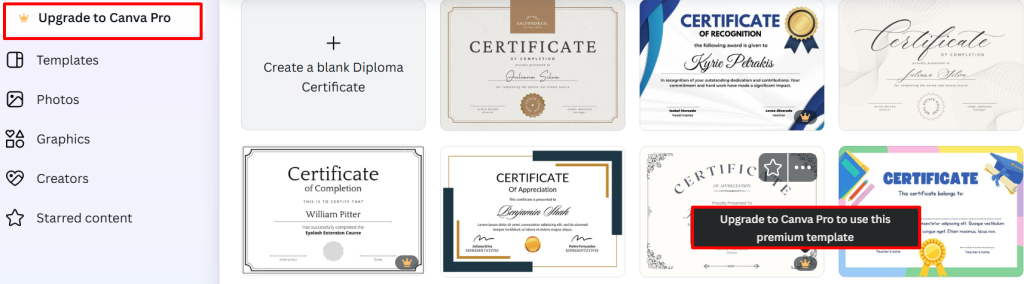
- Design Skill Isn’t Magic. Templates help, but Canva won’t automatically make you a graphic designer. Real diplomas have consistent fonts, spacing, and layouts. If you misalign text or pick a gawdy color scheme, it will look DIY. Even Canva’s own guides caution that it “lacks advanced certificate features”. Sure, you can drag the signature field or logo around, but the tool won’t tell you what looks balanced. (One blogger notes the process “isn’t always that seamless”.) In practice, amateur tweaks like uneven borders or clip-art seals can make the document feel unprofessional – the opposite of the “proud display piece” you wanted.
- No Official Security Features. Unlike a printed college diploma, your Canva certificate won’t have ultra-thick parchment, foil stamps or watermarks. Professionals use heavyweight paper, UV inks, embossed seals and even holograms to thwart fraud. In fact, experts say a real diploma “feels nothing like regular paper from a printer”. If you hang a Canva print on your wall, a close observer might notice the paper is flimsy or the gold seal is just a flat sticker. (One guide to spotting fakes points out that many universities have watermarks or embossed seals that “fake diplomas do not normally have”.) Bottom line: any validity check (or just a curious friend) could quickly detect it’s a replica.
- Copyright and Ethics. Be very careful with logos and branding. Many schools, companies and patent offices copyright or trademark their names and seals. Slapping a real logo on your Canva design could infringe those rights. Canva’s own licensing FAQ reminds users that you don’t actually own third-party content you use. Using copyrighted images without permission can get you in hot water – or at least violate Canva’s terms. Also, keep it honest: owning a “novelty diploma” isn’t illegal per se, but using one to mislead (say, to get a job) can land you in serious trouble.
- Bulk and Updates Are a Hassle. If you need multiple certificates (with different names), Canva makes you duplicate and edit each one by hand. That’s tedious if there are dozens of graduates. (Some tools automate bulk-generation of names, but Canva isn’t one of them.) Also note: if you cancel a Pro subscription, you lose access to any premium assets you used; you’ll have to stick with the free items or pay again.
In short, Canva is great for a quick mock-up or a fun personalized gift. But for replacing a lost official document, it’s missing many of the real-world bells and whistles.
Beyond DIY: Pro Printing and Diploma Services
So if Canva isn’t bulletproof, what is the solution? You have a few alternatives:
- Professional Print Shops. If design isn’t the issue, at least skip the home printer. Most office stores (FedEx, Staples, etc.) offer certificate printing. For example, FedEx lets you upload a Canva design and guarantees it will be professionally printed edge-to-edge in brilliant color. Other specialty printers (like Graduation Ink or Corcoran Printing) use parchment-like stock, foil stamping, embossed ink and raised lettering. The result is far more convincing. Yes, this costs money – usually $1–$10 per page (compared to a few cents on your home printer) – but you get that “legit” feel.
- Diploma Replacement Services. Believe it or not, entire companies exist to make replica diplomas. Websites like BestDCD and TobuyDiplomas.com let you order fully customized replica degrees and transcripts. They advertise “high-quality replica diplomas, certificates, and transcripts” made with “materials and printing techniques that mimic the original documents”. These services often include official-looking signatures and seals, with digital delivery in minutes and printed copies in days. (ValidGrad, for instance, boasts serving thousands of customers wanting “novelty diploma replacements”.)
Conclusion: Think Twice Before You Canva Your Diploma
Designing a diploma in Canva is certainly possible – it’s fast and even free to try. But is it a good idea? It depends on your goal. If you want a cute certificate to hang above your desk or give to mom, Canva will do the trick. You’ll get satisfaction from creating it yourself (and save time doing it). Just be aware of the catches: you may need a paid plan for that perfect template, and the finished product won’t fool any credential checkers (no raised seal or watermarked paper). On the other hand, if you need something that looks and feels truly professional, consider using websites like tobuydiplomas.com and BestDCD